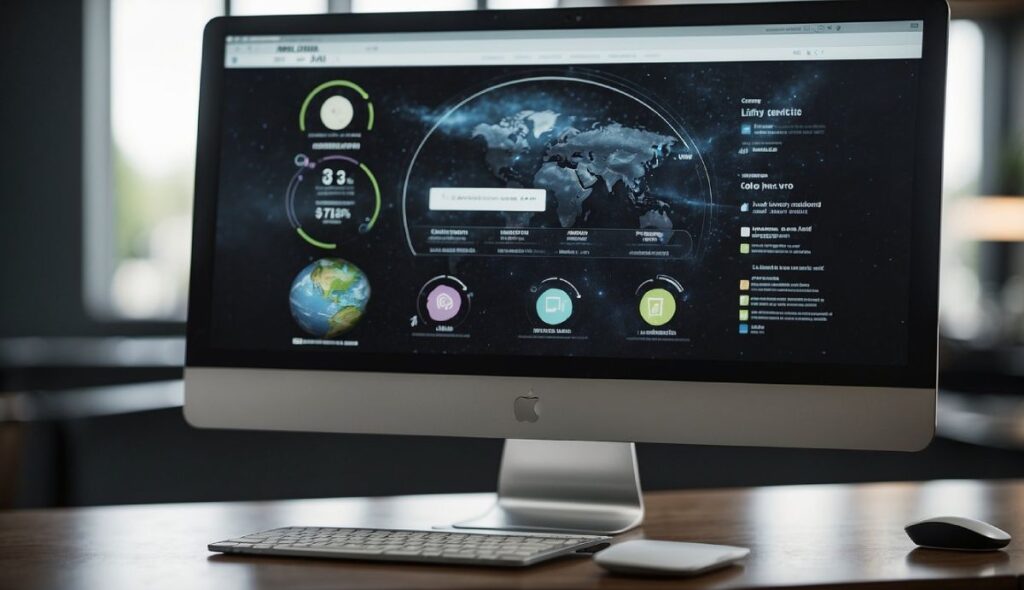Exploring all the pages on a website is crucial for improving user experience and ensuring your site is well-organized. This helps users find the information they need quickly and easily. By discovering all the pages, you can identify any issues and improve the site’s usability for potential customers.
Understanding your website’s structure also boosts its accuracy and functionality. When every page is accounted for, you can better manage content, improve SEO, and enhance the overall organization of the site. These practices not only benefit users but also contribute significantly to the effectiveness of your online presence.
Best Ways How to Find All Pages on a Website
- Google Search Operators: Use Google to find all the pages on a website. In the Google search bar, type
site:example.com, replacingexample.comwith the site’s domain. This will list all indexed pages from that site. - Website Audit Tools: Use tools like SEOmator or Screaming Frog to perform a site audit. These tools can crawl your site and provide a detailed report of all pages found.
- Sitemap File: Check the sitemap file of the website. Most websites have a sitemap at
example.com/sitemap.xml. This file lists all URLs on the site. If the site doesn’t have one, you can generate it using tools like XML Sitemap Generator. - CMS (Content Management System): If the site uses a CMS like WordPress, Joomla, or Drupal, you can often find all the pages through the backend dashboard. Each CMS has a section where you can view and manage all site pages.
- Analytics Tools: Platforms like Google Analytics let you track all site content. Go to the “Behavior” section, then “Site Content” and “All Pages”. This will show a list of all pages that have received visits.
- Server Logs: Accessing server logs can help you find all pages on a website. These logs keep records of every request made to the server, including obscure pages that might not be linked or indexed.
- Internal Search Function: Use the internal search feature of the website if available. Sometimes, searching for a common term like “the” can bring up all pages since most pages will contain this word.
- Browser Extensions: Use browser extensions like Check My Links or LinkChecker. These tools can scan a given page and list all the internal links, leading you to other pages on the site.
- Manual Browsing: Sometimes, the simplest method works. You can browse the site manually by following navigation links and keeping track of the pages you visit. This method is time-consuming but effective for smaller websites.
Why You Need to Identify Every Page on a Website

Reason #1: Discover Hidden Orphan Pages
Orphan pages are those with no internal links pointing to them from other parts of your site. Because users and search engine crawlers cannot ordinarily find these pages, they usually remain unindexed. This means they do not show up in search results, leading to poor visibility and potential ranking issues. Even if indexed, they can harm your average ranking position. Identifying these pages lets you decide whether to link to them internally, delete them, or remove them from the index.
Reason #2: Locate Pages with Low-Quality Content
Identifying all pages on a website allows you to find those with thin content, poor quality, or spammy elements that should not be indexed. Pages like these waste server resources and can slow down the indexing process for more important pages. Removing these pages can prevent them from hampering your overall site performance and improve your search engine rankings.
Reason #3: Eliminate Duplicated or Redundant Pages
Duplicated content within your site can confuse search engines about which page to rank and waste your crawl budget. When content is duplicated, you might need to remove, redirect, or mark one page as the canonical version. By identifying duplicated pages, you can prevent such issues and enhance your SEO efforts. Duplicate content is not just a problem within your website but also when other sites copy your content, which can lead to traffic loss and possible penalties.
Types of Duplicated Content:
- Internal: Two identical pages exist on your website.
- External: Other websites copy your content and publish it as their own.
Reason #4: Restructure Your Website Architecture
Good website architecture is crucial for SEO. It helps users find information easily and allows search engines to crawl and index your site efficiently. If your site’s architecture is outdated or poorly planned, identifying all pages is necessary to optimize this structure. This can prevent issues like keyword cannibalization and content duplication, ultimately making your site easier to navigate and rank higher in search results.
Reason #5: Enhance Your Internal Linking Strategy
Internal linking is a powerful SEO technique that can boost impressions, rankings, and traffic. Internal links help search engines discover content and pass PageRank to other pages. By knowing all your pages, you can create a robust internal linking strategy that redistributes link juice effectively. This helps search engines understand the content on your site better and can significantly improve your overall ranking.
Reason #6: Conduct Competitor Research
Your competitors can offer valuable insights into effective SEO strategies. Knowing how to find all pages on a competitor’s website helps you understand their most important pages and targeted keywords. This information can guide your own SEO strategy and help you compete more effectively. Analyzing competitor websites can uncover new opportunities for content, keywords, and link-building strategies.
Summary
Understanding every page on a website is essential for maintaining a healthy SEO strategy. It allows you to:
- Find orphan pages and decide their fate.
- Identify and remove low-quality content.
- Eliminate duplicated content within your site.
- Optimize your website architecture.
- Create a strong internal linking strategy.
- Conduct thorough competitor research.
Way #1: Using Competitive Research Tool
To find all your and your competitor’s pages, start by using a competitive research tool like SE Ranking. It’s a great choice if you need value for your money, offering over 30 SEO tools that assist in various tasks.
Step 1: Enter the Competitive Research tool. Put in your or your competitor’s domain and, if needed, select your target location. Press “analyze.”
Step 2: Once analyzed, you’ll see a high-level overview of the site. This includes domain trust, organic traffic, ranking keywords, and the backlink profile.
Next, go to the “Top pages in organic search” report. Here, you’ll find a list of website pages that are crucial for organic search. While not exhaustive, it includes the most significant pages.
This method gives you insights into the market and highlights new opportunities. By comparing your site’s performance with competitors, you can spot gaps and plan more effective strategies. For example, competitor keyword research helps identify content gaps and new keyword opportunities. Additionally, competitor link analysis reveals where competitors get their backlinks, offering ideas for your own backlink strategy.
Using a tool like SE Ranking simplifies the process, giving you clear and actionable data to improve your SEO efforts.
Way #2: Using Website Crawler
To find all the pages on a website, you can use website crawlers and website audit tools. These tools work behind the scenes to identify web pages, backlinks, and store this information in their databases.
Website audit tools like the SE Ranking Website Audit tool function as crawlers. They not only find all the pages on a website, but also show SEO issues for each page. These tools are user-friendly and effective.
Step #1: Create a new project in the SE Ranking Website Audit tool. You can choose either your own website or another site.
Step #2: After creating the project, the audit typically starts automatically. If not, you can manually restart it.
Step #3: Once the audit completes, check the “Crawled Pages” report. This report lists all the pages found on the website.
The table in the report can be customized with additional columns for more detailed information about each page. This tool helps in fixing web pages, understanding the site’s structure, and analyzing the internal linking strategy.
Using website crawlers, you can find indexed and hidden pages, avoid server errors, and get a clear view of the number of pages on the site. This method is essential for maintaining a well-optimized and navigable website.
Way #3: Using Sitemaps & Sitemap Generators
A helpful method to locate all pages on a website is by using a sitemap. Sitemaps are essential tools that outline all the indexable pages, helping search engines like Google or Bing discover and efficiently crawl new and updated pages.
To find a sitemap, you can use tools like Sitemap Test. These tools analyze the website and highlight any sitemaps present. Checking the sitemap will show you every indexed page on the site.
If a website lacks a sitemap, you can create one using sitemap generators. Tools such as the SE Ranking Website Audit offer features for generating sitemaps. Free sitemap generators are also available if you prefer not to pay for this service.
For those using Content Management Systems (CMS) like WordPress, creating a sitemap becomes even simpler. Installing SEO plugins like Rank Math can automatically generate sitemaps for all your pages, including special sitemaps like image sitemaps, which can boost the ranking of your images.
By leveraging both sitemaps and sitemap generators, you can easily map out and explore all available pages on any website.
Way #4: Using Webmaster Tools
Using webmaster tools, like Google Search Console or Bing Webmaster Tools, is a great method to find all the pages on your website. These tools provide insights into how your site performs in search results and highlight any issues that may arise. For this guide, we’ll focus on Google Search Console, as it’s the most widely used tool due to Google’s dominance in the search market.
Steps to Find Your Pages Using Google Search Console:
- Open Google Search Console: Start by logging in to Google Search Console. This tool is designed for website owners to monitor and maintain their site’s presence in Google search results.
- Navigate to the “Overview” Report: After logging in, you’ll land on the “Overview” page. This page gives you a summary of your website’s performance.
- Go to the “Coverage” Report: In the left-hand menu, click on the “Coverage” report. This report shows the indexing status of all your pages.
- View “Valid” Pages: Within the “Coverage” report, look for the “Valid” tab. Clicking on this will display all the pages that are successfully indexed by Google.
- Check the “Details” Tab: Under each section of the “Valid” pages, there’s a “Details” tab that provides more information. Clicking on options within this tab will give you a comprehensive list of your indexed pages.
- Explore the “Excluded” Tab: If you don’t find all your pages under “Valid,” check the “Excluded” tab. This section lists pages that Google has not indexed for various reasons, such as guideline violations or intentional exclusions (using noindex tags).
Freshly created web pages might take some time to appear in these reports. Also, pages might be excluded due to issues like violating Google’s guidelines. Using these steps, you can effectively use Google Search Console to find and monitor all pages on your website.
Way #5: Using Google Analytics
Universal Analytics
To locate all pages on your site through Universal Analytics, start by navigating to Behavior → Site Content → All Pages. Adjust the report date range to cover from when your site was first launched and started using Google Analytics up to today.
This method helps find even those pages that don’t have any internal links or are not listed in the sitemap. You might come across pages that have been visited once, possibly even by bots. Be prepared to manually filter out non-relevant URLs such as those from site builders, search results, and other unrelated content.
Google Analytics 4
For finding all pages using Google Analytics 4, go to Reports → Engagement → Pages and screens. You’ll need to adjust the settings to display the page paths or URLs. If the page title varies by the visitor’s language, switch the setting from “Page title and screen class” to “Page path + query string and screen class”.
Also, set the date range from the site launch date to today. This approach will show you pages that have seen at least one pageview, possibly even from bots. Note that you’ll need to manually sift through the results to separate genuine content pages from irrelevant ones like search results or site builders.
| Step | Universal Analytics (UA) | Google Analytics 4 (G4) |
|---|---|---|
| Navigation Path | Behavior → Site Content → All Pages | Reports → Engagement → Pages and screens |
| Report Adjustment | Change date range from launch to today | Change date range from launch to today |
| Settings to Adjust | Switch to “Page path + query string and screen class” | |
| Manual Sorting Needs | Yes, filter out non-relevant URLs | Yes, filter out non-relevant URLs |
Key Points:
- Reports: Both versions provide comprehensive reports that can help identify pages visited at least once.
- Pageviews: Track the number of views each page receives, even if it’s only a single view.
- Performance: Helps in analyzing the performance and SEO impact of different pages.
- High Bounce Rate: Identify pages with high bounce rates to improve user engagement.
Using Google Analytics effectively can reveal hidden pages and offer insights into your site’s performance. Make sure to regularly review your reports and update your strategy accordingly.
Way #6: Using Site Operator
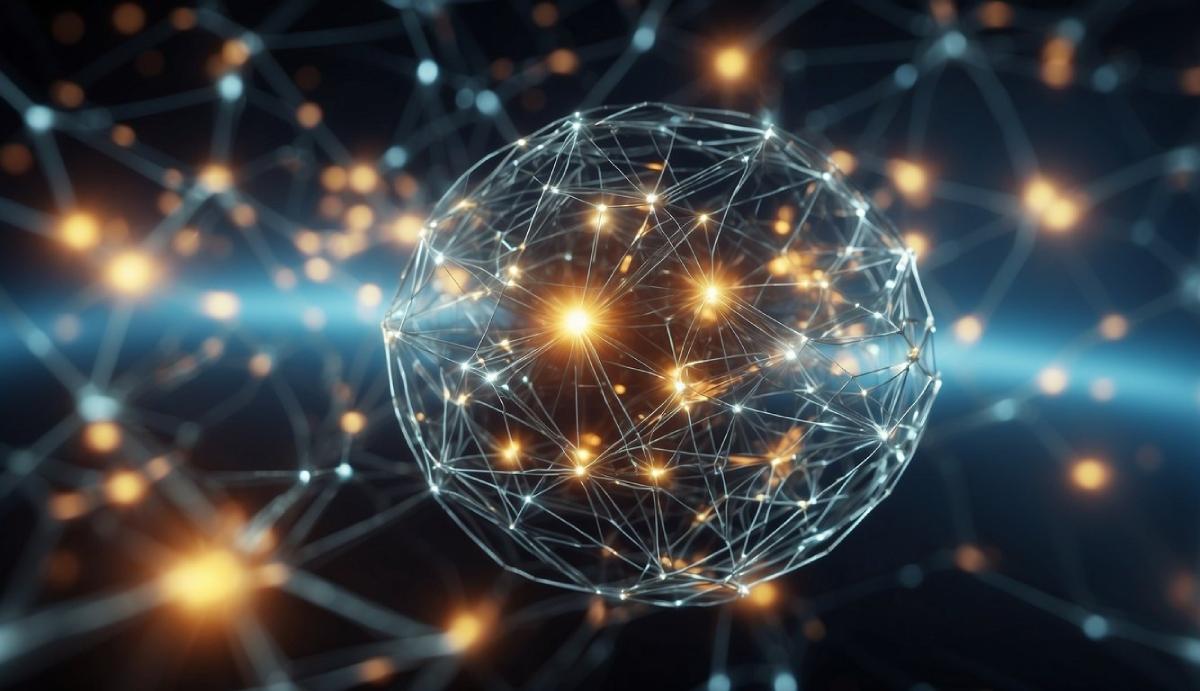
To find pages on a specific website, use the Google site operator. Type site:yourdomain.com into Google Search. For instance, if your website is dirkseo.com, you would enter site:dirkseo.com.
When you use this operator, all Google search results will be from the specified domain only. This helps you view all indexed pages on your website without including results from other sites.
Additionally, this operator can streamline finding internal linking opportunities. Suppose you published a new article on Blogger Outreach. To locate any mentions of related keywords in your existing content, use the site operator followed by the keyword:
site:yourdomain.com "keyword"
This command helps you identify all instances where the keyword appears within your website, making it easier to create internal links to your new content. By doing this, you enhance the structure and navigation of your site, potentially improving your SEO.
Way #7: Using Robots.txt
To discover all the pages on a website, you can use the robots.txt file. This file manages access for web crawlers by specifying which parts of the site are restricted. By examining this file, you can see if there are any hidden pages that are not indexed by search engines.
To access a site’s robots.txt file, enter the URL followed by /robots.txt. For example, if the website is example.com, you would go to example.com/robots.txt. This will show you the directories or pages that are disallowed, like the WordPress admin section on some sites.
Method #8: Using Content Management Systems
One effective way to locate all pages on your website is through your Content Management System (CMS). This method works well using platforms like WordPress, Joomla, Drupal, or HubSpot CMS.
This tutorial will focus on WordPress, a widely used CMS.
Step #1: First, log into your WordPress dashboard.
Step #2: In the sidebar, locate the various options that store your website pages:
- Posts: Contains all your blog post pages.
- Pages: Houses all non-blog post pages on your site.
- Portfolio: Includes pages for different portfolios, such as images, videos, or projects intended for customers.
- Others: This can vary but might include forum pages, eCommerce product pages, or customer support portals.
These sections should help you find all your web pages. Additionally, the “At a Glance” box in the dashboard provides a summary of your pages and the sections they belong to.
Each section has subcategories. For example, under Posts:
- All Posts: This lists every blog post on your site.
- Categories: Allows you to create groups for your blog posts, each with its own page.
- Tags: Tags act like topics or hashtags and each has a separate web page.
A helpful practice is to mark tags as “noindex” since they do not add much value and may negatively impact your search ranking.
Another useful tool in WordPress is the Show Pages URL List plugin. This plugin enables you to view and list all URLs of the pages on your WordPress site.
Using your CMS to find all pages offers a clear and organized view of your site’s content hierarchy. This can be especially useful for managing content and ensuring everything is properly indexed.
Way #9: Using Other Tools
There are many ways to find all the pages on a website. Some tools are quite popular for this task due to their reliability and features.
One highly recommended tool is Screaming Frog. This is a well-known website crawler that can scan your website and provide detailed information on all your pages. It’s especially useful for larger websites with over 1,000 pages. Screaming Frog is great not only for finding pages but also for identifying issues and improving your site’s SEO.
Another tool worth considering is Netpeak Spider. This website crawler offers a wide range of features for site audits and SEO optimization. Netpeak Spider helps you discover all your site’s pages and provides insights on how to optimize them.
There are many other tools available as well, and each one has its own strengths. Some tools are more technical and require a bit more know-how, while others are simpler to use. Below is a table summarizing some key features:
| Tool | Key Features |
|---|---|
| Screaming Frog | Detailed crawl, SEO insights, ideal for large sites |
| Netpeak Spider | Site audit, SEO optimization, comprehensive analysis |
Using a combination of these tools can help you ensure you’ve discovered all the pages on your website, allowing for a thorough audit and optimization.
Final Advice
Using multiple methods will help you find all pages on a website, especially if the site is large. Some ways might be more technical, but you will grasp the process as you go. If you have any questions or want to share your experience, please contact us to discuss further.